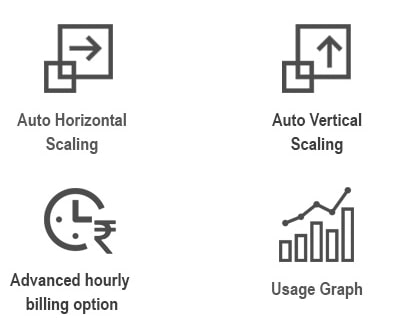A Senior’s Guide to Skype

Video chat is becoming more popular, especially since most of the country is social distancing. With seniors encouraged to stay home and avoid others, video chat is a great way to keep in touch with family and friends. Skype is a leading brand in the video chat software community and is perfect for helping seniors stay connected.
With Skype, you can web chat, voice call, and video chat with other Skype members. Since most people use their phones for texting and calling each other, this article will focus on Skype’s video chat feature. You can Skype on both a smartphone and a computer. However, depending on the device you use, the setup process and dashboard design will vary. But don’t worry, Skype is clean-cut and easy to use.
Installing Skype
While installing Skype on a smartphone is as easy as tapping the screen, most people prefer to Skype on their computers since it’s more hands-free. To install Skype on a computer, go to skype.com and click the blue “Get Skype” button to download the software. Then follow the prompts on your screen to finish the install process. Once it’s fully downloaded, you should be able to see the app on your desktop.
To install Skype on your smartphone, go to your app store, search for the Skype app, and tap the install button. The app will automatically start downloading on your device; it shouldn’t take longer than a minute or two. Depending on your phone settings, you may need to enter a password to initiate the download.
Creating a Skype account
Once your app has finished downloading, it’s time to set up your Skype account. The setup process is nearly identical whether you’re on a computer or phone, so the following information should be useful regardless of your device.
To create a Skype account, enter your name, phone number or email address, your age, your country, and a password. After you’ve completed the forms, your account should be ready to go. Once you’re logged in, Skype will ask you if you want to import any existing contacts you might have stored on your device. Don’t feel obligated to do this because you can just as easily search for people’s Skype names and email addresses later.
Navigating Skype
Now that the hard part is done, it’s time to explore Skype’s many features. Take a minute to click around on the dashboard to get a feel for the app’s layout. The more familiar you are with each button and what it does, the easier it will be to use. After you’ve studied the app, it’s time to go for a test drive.
The first step to connect with someone on Skype is to search their name or email address, or you can click on their name from your contact list. Once you select a contact, you have the option to start a chat conversation, call , or video chat To start a conversation, look for the button towards the bottom of the chat window that says “Start a Conversation.” Click that button to send a message in the text field that pops up.
To call someone, select a name from the left side panel, and then click the blue phone button in the upper right-hand corner. That will initiate the phone call immediately. Skype calls function just like a normal phone call; it’s just sound without video.
To video chat someone, click the video camera button right next to the phone button. You can also initiate a video call by clicking the camera button at the bottom of the screen while you’re on a Skype phone call with the person.
Tips for using Skype
Now that you’re a Skype expert, here are some helpful Skype tips. If you’re using Skype on your phone and video chatting someone, prop your phone up against a stack of books or a wall to give you a hands-free experience. Be sure you have decent lighting so the person can see your face and choose a room in your house that has little to no background noise.
Since you can’t always be with your grandkids, Skype is a great way to get in some extra quality time. Use Skype’s video chat feature to help your grandkids with homework, play games with them, or teach them a new skill. After all, you can never have too much quality time with your family.
Danielle K. Roberts is the Vice President and co-founder at Boomer Benefits, where her team of experts help baby boomers with their Medicare decisions nationwide.